
Welcome to Part 2 in my new ongoing series, in which you can follow along with me as I run myself like a Content Marketing job. If you missed Part 1, you can find it here. It sets out instructions for the things that you’ll need to follow along with these lessons, which include: a website with Google Analytics installed, a thing you want to promote, at least one social media account.
As before, I ask that if you find this useful, please throw me a tip on Ko-fi. It cost me a lot of money to learn how to do this, and I need to eat.
Setting Up Your Analytics: Boring, but IMPORTANT

Tabletop is an extremely nerdy hobby, so maybe you share my unholy love of SPREADSHEETS and maybe you don’t. Either way, though, you’re going to need to get used to tracking basic information about how your marketing efforts are going, and spreadsheets are the best way to do that. AND HERE’S WHY.
The golden rule of content marketing is this: a marketing plan is worthless without GOALS. And GOALS are meaningless without MEASUREMENTS.
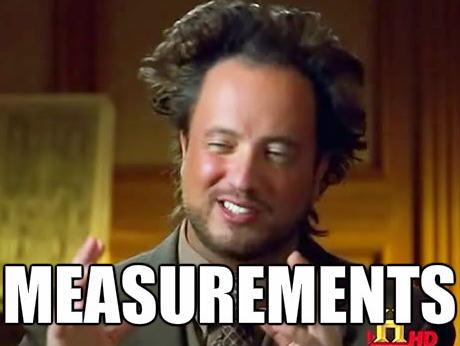
It might seem counter-intuitive, especially if the thing you’re looking to promote is creative. But improving your marketing is going to involve a lot of experiments before you find what works, and it will be impossible to determine what works and why it works without maintaining consistent and relevant data.
Hence, SPREADSHEETS. But fear not! We’re sticking to 101 level Excel stuff for now.
FIRST: Set Up Your Spreadsheet
The easiest and most useful way to track your analytics is a month at a time, so start off by creating a new spreadsheet and naming it “September 2020 Analytics”, or something similar. Next, you’ll need to create a tab for each channel that you want to track. Per my previous post, you should have set up your website and at least one other social media channel.
If you want to track more than that, great, but try not to start with more than about 3 or 4 things to track – otherwise updating your analytics will be overwhelmingly tedious and you won’t stick with it.
Myself, I’ll be tracking three things: my website, my Twitter, and my Ko-Fi stats. (I have a LOT more channels I could be tracking, but I’m following my own advice here. I can always branch out later.
NEXT: Set Up Your Tabs
Checking and updating your Analytics Dashboard should be a once-a-week task. Personally, I like to check it every Monday morning, because I find it both helpful and motivating to start my week with numbers. If that’s not your jam, that’s cool too, but you should try to be consistent about picking a day of the week and sticking with it. Because you’re doing this once a week, you should track your stats a week at a time. So across the top, you’ll break out your weeks, and down the left you’ll have the things you want to track.
Here’s how I’ve set up my tabs – feel free to cheat and copy what I’m doing! (Seriously. Why reinvent the wheel?
Website (numbers taken from Google Analytics):

Twitter (numbers from Twitter Analytics):
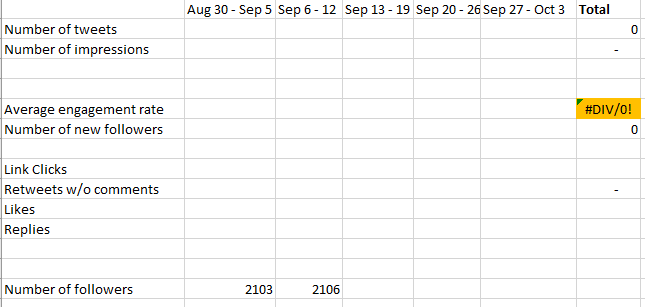
Ko-Fi (log in, then select “Home”):

NOTE: Each tab has a column for totals – which you can set up by inputting a formula to calculate the sum of weeks 1 through 5. However! The cells highlighted in orange are stats for which you will want an AVERAGE, not a SUM. (You can’t just, like, add engagement rates together to get a total engagement rate, because that’s not how percentages work.)
LAST: Set a Calendar Reminder to Update Your Spreadsheet Weekly
Setting up this data collection is critical for everything that we’re going to cover after this, but unfortunately it’s going to take some time to collect enough of it to even establish a baseline. But that’s okay! So once you’ve got your spreadsheet set up, save and make yourself some calendar reminders to check back in on your tracked channels and update them weekly. We’ll check back at the beginning of October where I’ll show you what to DO with this information.
In the mean time, we’ll move onto the second pillar of Content Marketing: Actually Creating Marketable Content – which will tackle next week.
That’s it for this week. Stay tuned for next week, when I’ll post Lesson 1: Analytics.

